Coding Wherever: My Fully-Featured Travel Dev Setup from Sea Level to 40,000 feet
What do you do if you want to code using an (almost) fully featured IDE setup, but you’re up 40,000 feet in the air, without internet? And you don’t want to pay for business class1? I’ll show you what I did and I’m definitely interested in feedback and other solutions to this problem.
tl;dr
It’s just helix, tmux and some language servers running via termux on an Android tablet with a bluetooth keyboard.
Overview

As you can see, my travel setup demonstrably works from sea level up to at least 40,000 feet. I’m pretty sure it would work even higher, and if some billionaire wants to take me up to space I’m up for it ;) Anyways… my setup features syntax highlighting, code completion, diagnostics, quick actions, code navigation, and –of course– compiling and executing my code. And yes: this text was also written on it during a vacation, but I used my PC back home for editing the images.
A Brief History
The first step that I inadvertently took towards this setup was trying to set up VsCode on my tablet a couple of years ago. At the time, I did not find any guides, though today they exist. Maybe they did at the time and I just didn’t look hard enough. Whatever the case may be, I ended up going down a very different rabbit hole, and by now I use basically the same setup at work, at home, or when travelling. I think it’s a testament to the inherent power of the software components involved. All of them are open source and none of them are my projects.
How It Works
If you read the tl;dr, you saw that there’s nothing magical about my setup, just a few off-the-shelf open source products working together. My hardware is an Android tablet and I use a small bluetooth keyboard for input. There’s no mouse, because I rarely need one.
The Terminal - Termux
The software stack rests on the excellent termux app, which is a terminal emulator that acts almost like a full linux environment. You can download a lot of essential software through its package manager, such as compilers, git, and also the editor I use.
The Editor - Helix
As my code editor I use helix, which is a modal, terminal-based source code editor like vim or emacs. In a previous iteration I used neovim, which is also excellent and can make some steps of this setup even easier2. I just switched over to helix as a matter of personal preference.
To me, the most important thing is having an editor that is keyboard-first, because it saves me from using a mouse or my fingers on the screen. Plus, the way that helix or neovim deal with screen real estate is great. There is no unneccessary clutter, just the code, which is all the more valuable on a limited tablet display3. Helix also has great LSP-integration which allows it to provide the IDE goodness we’ve come to expect and love, such as code completion, navigation, diagnostics and so on. I’ll get back to this in more detail below.
The Multiplexer - Tmux
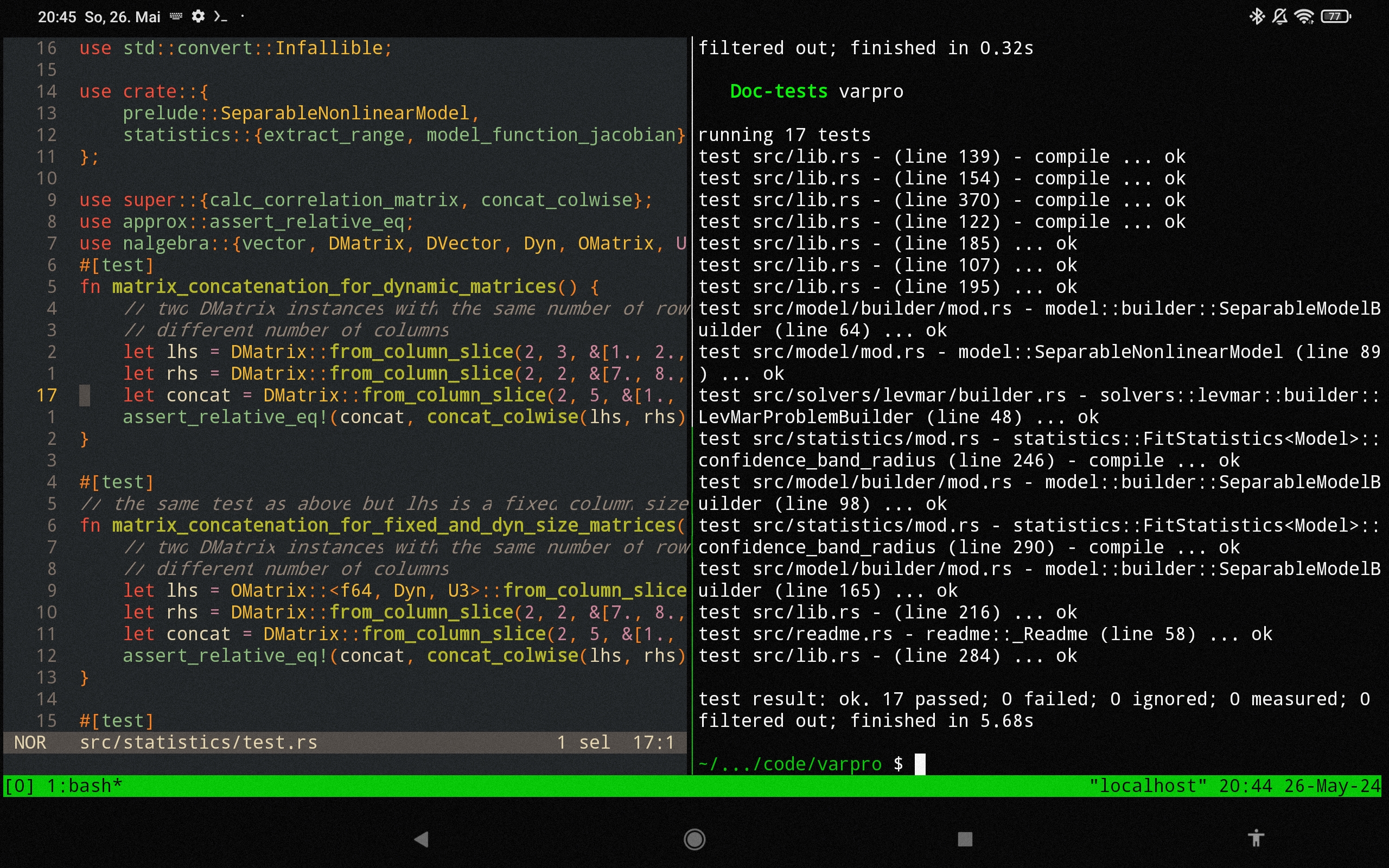
The third pillar of my setup is tmux, which is a terminal multiplexer that allows me (among other things) to add panes to my terminal either in “split screen” mode or in different “tabs”. That’s very helpful when coding because helix has no built-in support for executing binaries or tests. This might seem like a limitation at first, but it has become a feature for me in the spirit of “do one thing well” and the integration with tmux is seamless. I usually have two tabs open where I use one for editing in helix and the other one for git operations and running my binary or test suite. If I need to see code and output together, I open a vertical split and close it as soon as I don’t need it anymore, to save valuable screen real estate.
Termux, by default, displays some extra keys as a touch keyboard on screen that aren’t really useful when using a bluetooth keyboard. I suggest to get rid of them as described here.
Setting It Up
To get a nice development experience for a particular language with helix, we have to set up the compilers (and/or runtimes) and the language server for it. The language servers are extra programs that helix can run in the background. Those give us the desired IDE functionalities such as code completion, navigation, and diagnostics. However, we have to install them on our system for helix to be able to find them, so in the following sections I’ll describe what I did for C++, Rust, and Python. But first, we need to install helix and tmux:
$ pkg update
$ pkg install -y tmux helix
C++
To install the necessary toolchains and the language server (clangd), use the following command:
$ pkg update
$ pkg install -y clang clangd llvm cmake ninja
You might have to restart termux. To verify that the C++ integration of helix
works, you can run hx --health cpp and you should see that everything (except
for debug adapters, more on that later) is marked as okay.
One thing I always do in my C++ projects, at least for the ones where
I have the freedom to decide for cmake as a build system, is to add the following lines
to my top-level CMakeLists.txt:
set(CMAKE_EXPORT_COMPILE_COMMANDS ON)
file(CREATE_LINK
"${CMAKE_BINARY_DIR}/compile_commands.json"
"${CMAKE_SOURCE_DIR}/compile_commands.json"
SYMBOLIC
)
This makes cmake emit a compile_commands.json file that the clangd language
server can use to parse nontrivial dependencies and project structures. It also
symlinks it into a directory where clangd will look for it.
Rust
First install the rust compiler and toolchain (including cargo), as well as the language server using:
$ pkg update
$ pkg install -y rust rust-analyzer
Now if you check hx --health rust, you should see everything (again, except for
the debug adapter, see below) marked as okay.
Python
The bare bones python setup is also pretty simple, but I had some trouble installing popular numerics packages numpy and scipy. It’s easy once you know how, so I’ll mention it here as well.
$ pkg update
$ pkg install -y python
To install the language server for helix we can use pip:
$ pip install python-lsp-server
The important thing here is to install python-lsp-server and not the similarly
named python-language-server, which cost me an hour of my life to debug. If you
want to install numpy follow these instructions,
while installing scipy is best done via termux’ package manager using
pkg install python-scipy.
Personalization
These are the essentials of the setup I use and I’ll leave it at that for now. One thing I like about it, is that it is very personalizeable. Take what you like from it and change what you don’t like. If you are looking for a way to manage your configuration across systems, I can recommend yadm, which is available as a termux package as well.
Problems and Caveats
While I am very happy with this setup, there are some things that I did not yet get to work or that are otherwise worth mentioning here.
Firstly, I did not get debugging working for Rust and C++. Unfortunately
helix’ debugging support so far isn’t great anyway, but I could not even get the required
debug adapter installed on my system (lldb-vscode). I’m grateful for hints.
Another program that I dearly miss is perf. Termux does not have it packaged and it
would be cool to do some performance measurements. I saw peope
on reddit
recommending to use llvm’s profiling instrumentation capabilities. Sadly, I did not get it to do
what I wanted, which is to give me page faults and some other perf metrics like
instructions retired, cache misses, and so on. Help appreciated.
Thirdly, and this might be a personal spleen, I wasn’t yet able to remap CapsLock to Ctrl. There are key remapping tools for Android out there, but I could not yet get one working for me. Leave a comment if you know.
The last thing that should be mentioned is that Android tablets typically use Arm processors. That means if you (or a library that you depend on) use x86 intrinsics, they won’t work. Depending how you look at it, it can also be pretty cool to have easy access to an Arm processor. Most of the time you won’t notice anyway.
One problem I never had was performance. Granted, I don’t use my travel setup for huge projects, but I have recently developed and shipped a new version of my Rust nonlinear regression library with it.
Final Words
So that was it. None of this is rocket-science, but I’m still very happy with my setup. Let me know what you think. Help, criticism, and any other feedback is welcome. Just leave a comment below.
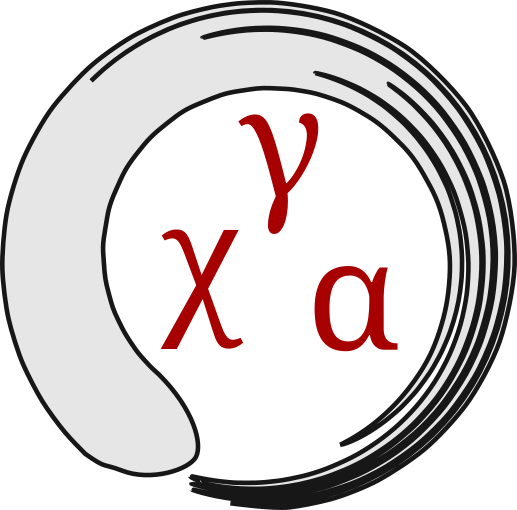
Comments
You can comment on this post using your GitHub account.
Join the discussion for this article on this ticket. Comments appear on this page instantly.